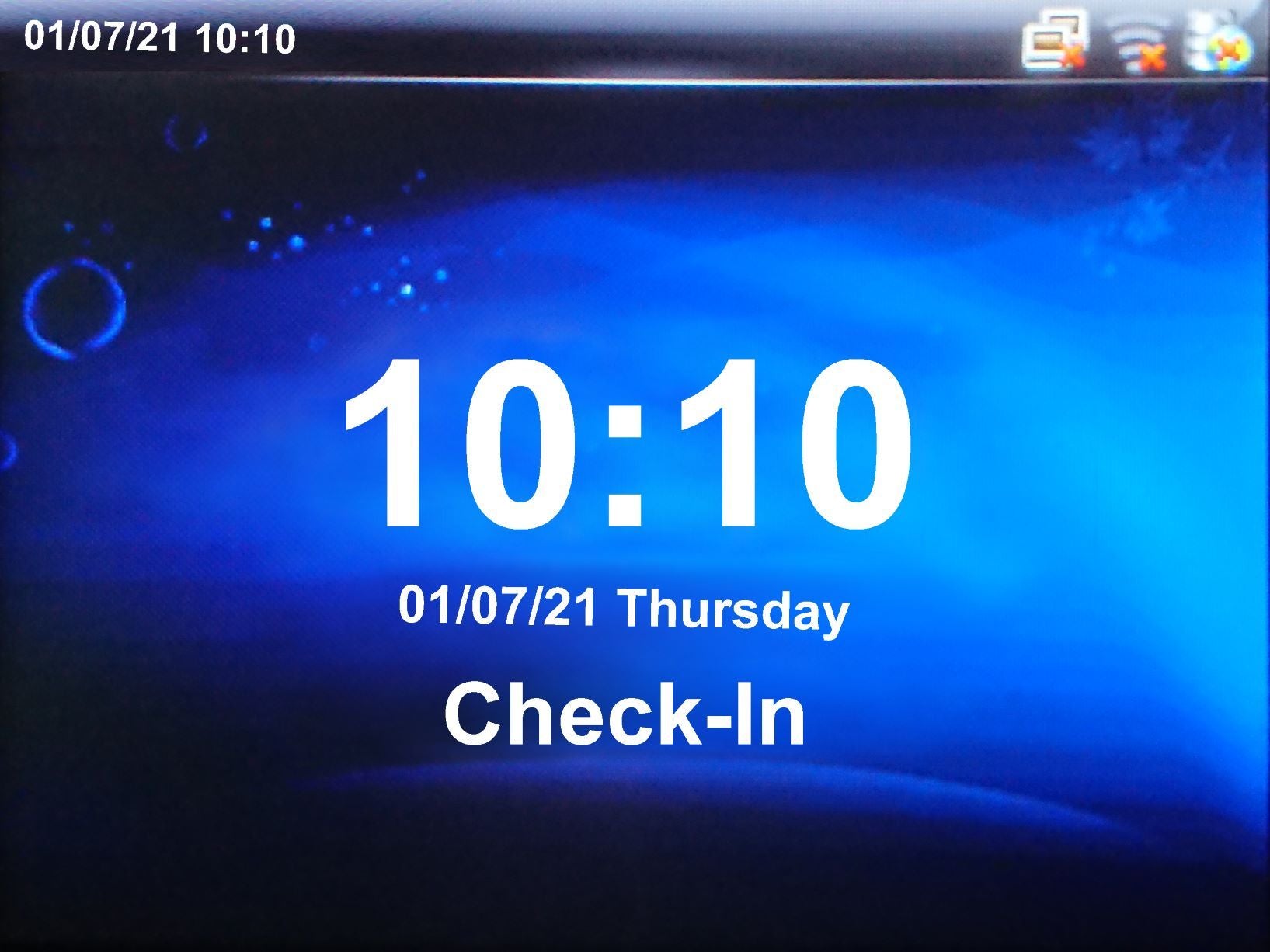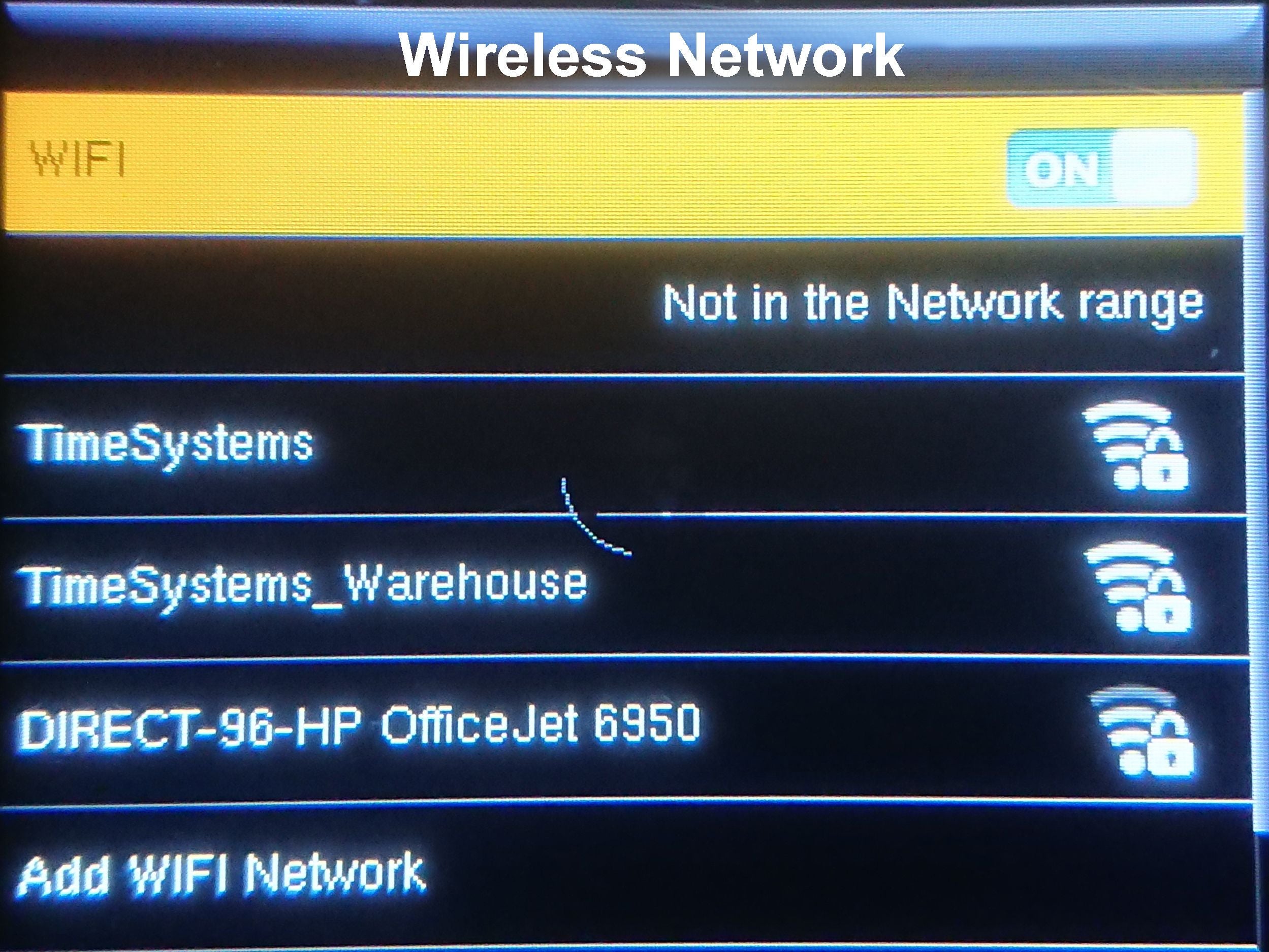Wireless connection to your network - Palmtrac
|
Wireless Connection (You will need this manual if your terminal come with Wifi)
To connect the clocking terminal to your wireless network, firstly power on the clocking terminal.
Log in using the username and password provided in the guide supplied with your clocking terminal.
Once logged you will see the “Main Menu” and navigate to COMM.
- Select “Wireless Network” then select the wireless network you want to connect too.
- Input the WiFi Password and the device should say connected. Scroll down to advanced and take a note of the IP Address given to your device. - On the main screen you should see the Wireless icon in the top right has now changed from No Signal to connected.
IMPORTANT: Ask your IT administrator to reserve the assigned IP address as soon as possible as the connection may be lost based on your network configuration and policies.
Do not touch any other communications settings unless you are instructed to by the supplier.
|
|